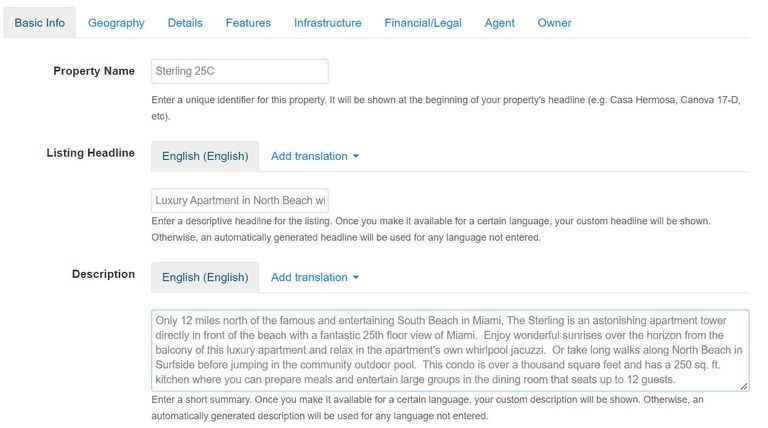How to Add Custom Titles and Descriptions to your Listing in the MLS
Introduction
Our Propertyshelf MLS platform is specialized for a wide international reach. One of the unique benefits of the Propertyshelf MLS is that all property listings are shown in 7 languages, complete with translations of all of the features and characteristics, as well as a listing title (headline) and description that are automatically generated by the MLS system. In addition to being shown in English, this allows native speakers of Spanish, Portuguese, German, French, Italian, and Russian to search your listings and find all information in their own language on MLS websites that are specifically targeted for their region.
These automatically generated titles and descriptions will easily make your listings searchable by potential clients around the world. However, with your in-depth knowledge of the property that you are promoting and your experience as a real estate professional, you are much more capable in your own language of writing a more engaging and attention-grabbing title and description than what the system can generate for you. This tutorial will show you how to manually add custom titles and descriptions in the language(s) of your choice.
Important: As a general recommendation, you should add custom titles and descriptions on your listings in all languages that you can write in, and you should rely on the automatically generated titles and descriptions for those languages which you don’t know.
Prerequisites:
To add a custom title or description to your listing or publication you will need:
- A property listing that has previously been created.
- Text for the title and description of your listing in the desired language(s).
How the MLS System Works
Our MLS system automatically generates a default “Listing Headline'' (the title) and a “Description” for your listing, based on the information you have entered while filling out the other fields (location, type of property, size, amenities, etc.).
The text generation tool used by the Propertyshelf MLS is a proprietary tool that will create a grammatically correct “Listing Headline” and “Description” in all 7 languages that describes the type of property being promoted and the generalities of it based on the information entered.
Example of Automatically Generated Headlines and Descriptions
To show you what we mean, let us first look at what the system creates automatically so that you understand how you can improve upon it. When you are viewing a listing that has already been created and saved, you will see the headline and description that are automatically generated in English.
Note: The automatic headline and description will only be shown when you leave the fields blank for “Listing Headline” and “Description,” respectively.
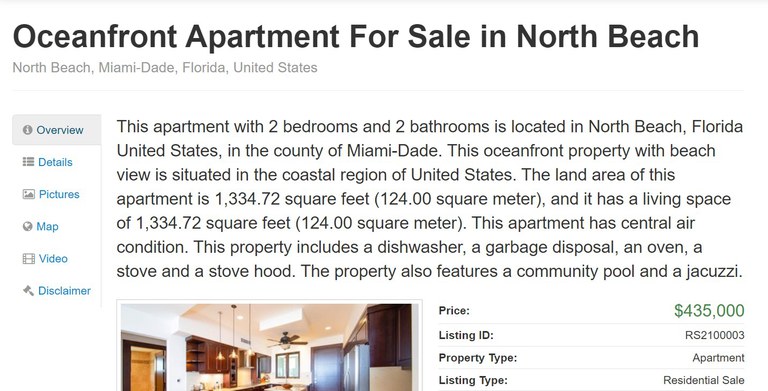
In order to change the language, you can go to the top page to the primary navigation and click on “English”. A drop down menu with all the supported languages will appear.
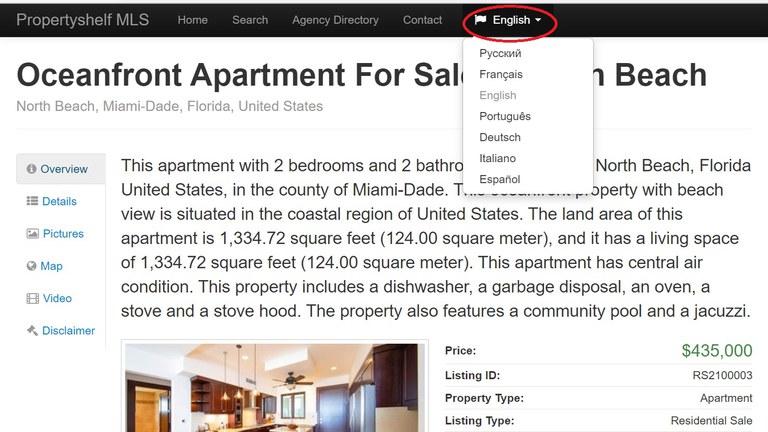
If you click on “Spanish” the site’s language will change to Spanish. If you can read Spanish, you will notice that the information is the same, except that it is formed in grammatically correct Spanish.
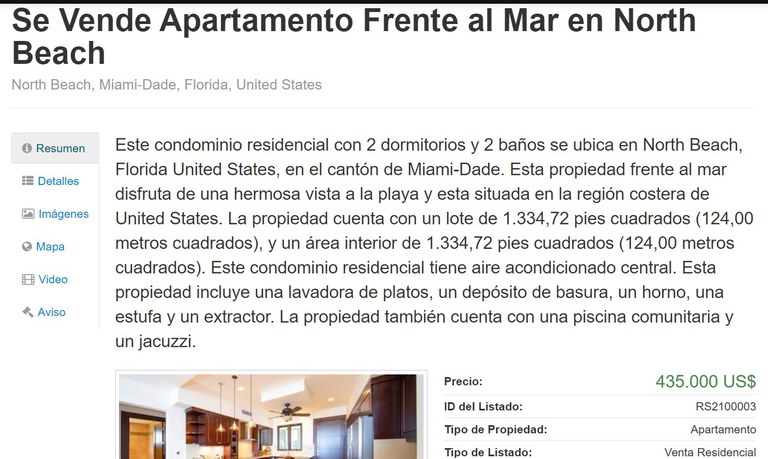
If you click on any of the other languages, you will see this same effect.
Example of a Custom Headline and Description
Once the MLS user enters custom text into the “Listing Headline” and “Description” fields, this custom text will replace the automatically generated headline and description. Below, you can see an example of a customized headline and description that greatly improves the quality of the listing for website visitors in English.
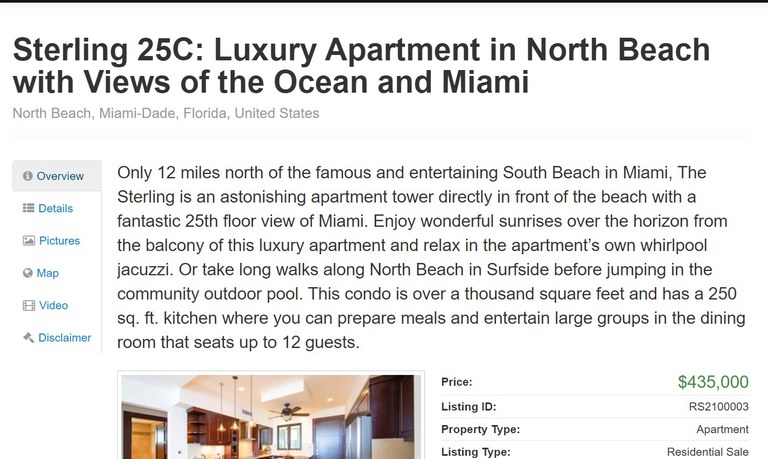
However, it should be noted that the automatically generated headline and description will still be shown in all other languages until you specifically add the text in those languages as shown below.
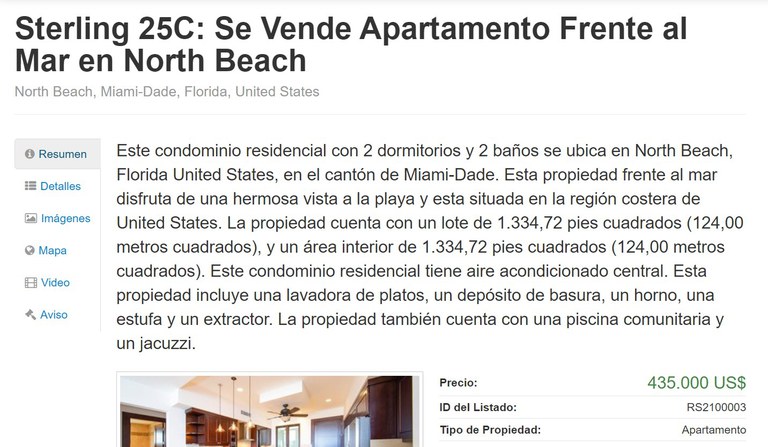
“Listing Headline” and “Description” play a special role in the MLS system since they are shown so prominently on the websites. Along with the leading photo, they provide the potential clients who are browsing the MLS websites with their first impression, which is essential in order for them to inquire for more information.
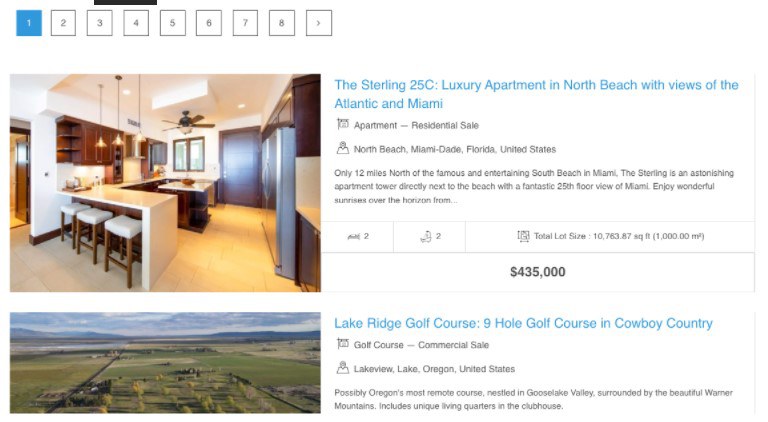
Edit Your Listing
After entering all required data and saving a new listing, you will be taken to the listing overview page. Here, you will find the menu on the right side. Click on "Edit Listing".
In the "Basic Info" tab you will find these two very important fields: “Listing Headline” and “Description”.
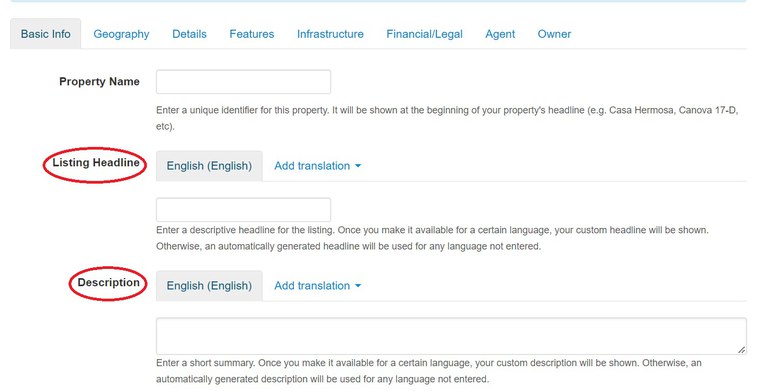
Add a Custom Headline & Description in the Default Language
If you created the listing while the MLS is set to English, this becomes the default language when you are editing the listing.
The “Listing Headline” field is used for the title of the listing. This is the most prominent text shown to a potential client before they click on the listing to see more details and should be made to grab their attention as well as summarize exactly what is being sold or rented.
The “Description” field is best used to describe in detail what the property includes and its key selling points. As a general recommendation, it should be between 100 and 300 words. If you need to explain more about the property, you can always use the “Long Description” field to expand upon your “Description.”
Add Headline and Description in Other Available Languages (Optional)
After adding custom text for the default language, you can continue adding custom text for additional languages - for example in Spanish - by clicking the "Add translation" button next to the default language tab.
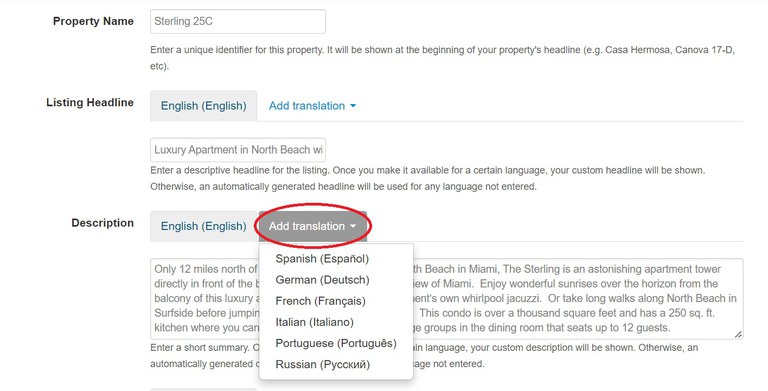
Choose the language you would like to add (Spanish, German, French, Italian, Portuguese, Russian). In this example, we will use Spanish:
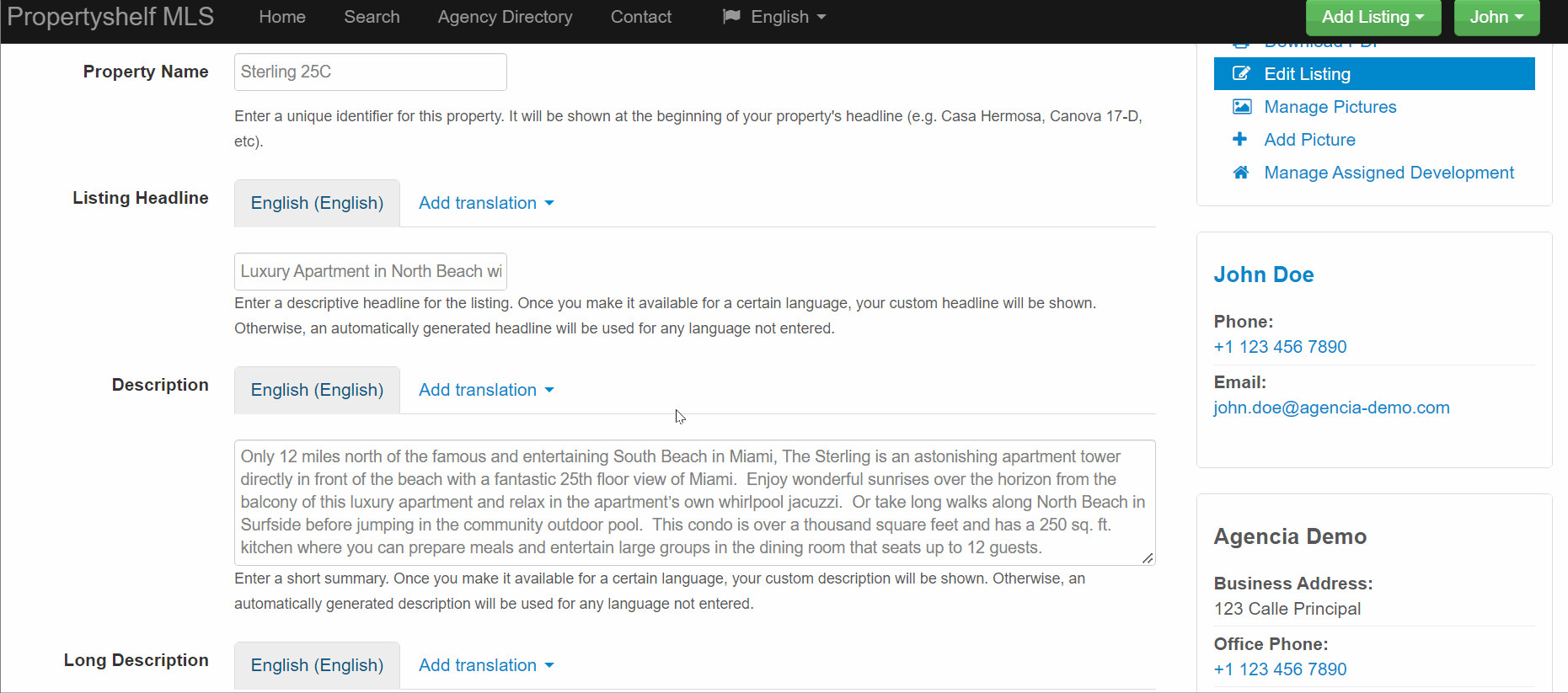
After choosing the language of your preference, it will create a new language tab and an empty text field will appear. Enter your text into this empty text field. Once you save your listing, the website will display this text only to visitors who are viewing your listing in that specific language.
At any time you can always edit the text in multiple languages by switching between the language tabs for that field. When you select a specific language tab, you will see the text that will be displayed for that language. You can review and edit it at any time. Be sure to always save your changes after editing the text in any of the languages.
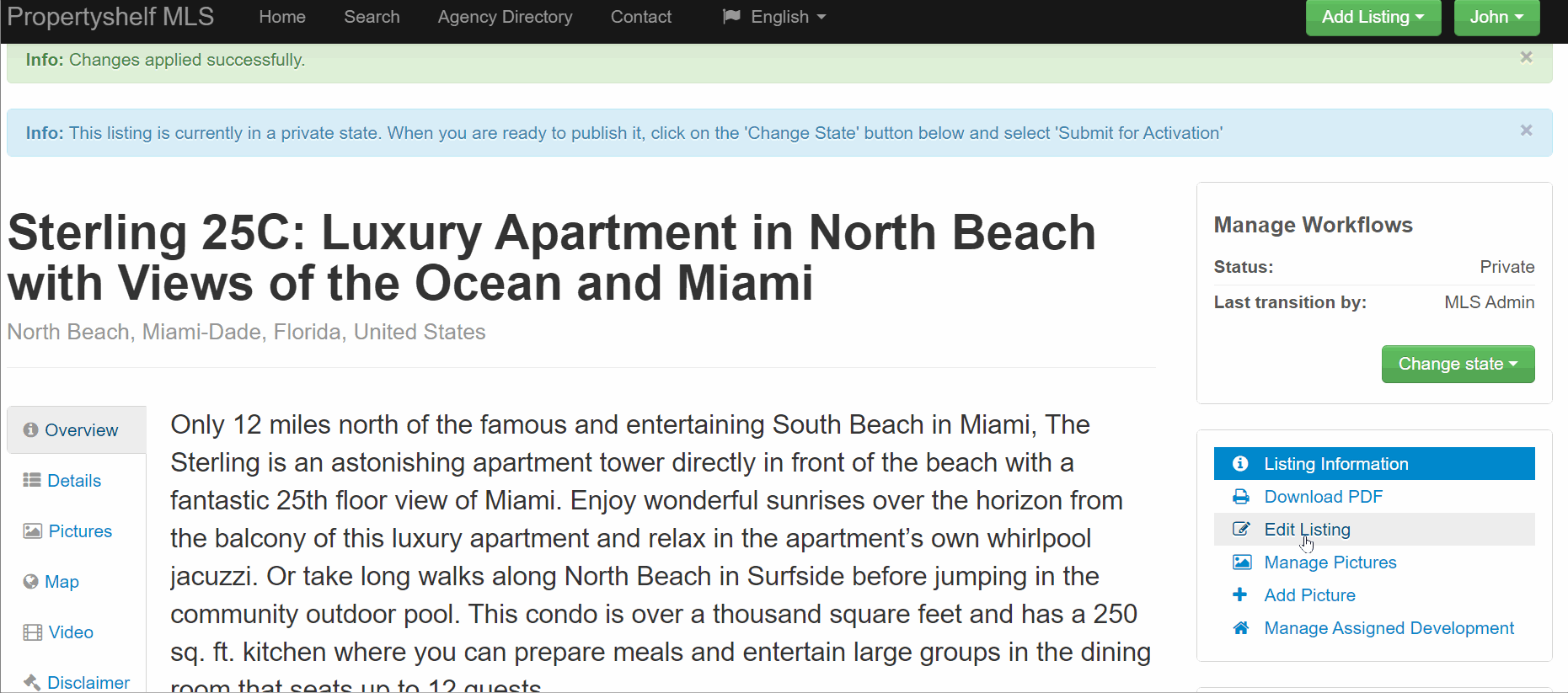
In order to add custom text in additional languages, you will have to follow the above steps each time in order to create a new language tab.
Save the Listing
Now that you have entered the text in a new language, you will need to save the information. Go to the bottom of the page and click on the blue "Save" button. We recommend you save frequently in order to reduce the possibility that you lose your work due to an internet failure or power outage.

Review Your Changes
You will now see your custom text that you have added in English (and optionally in Spanish too). You will be able to view your listing with this new text on the listing overview screen.
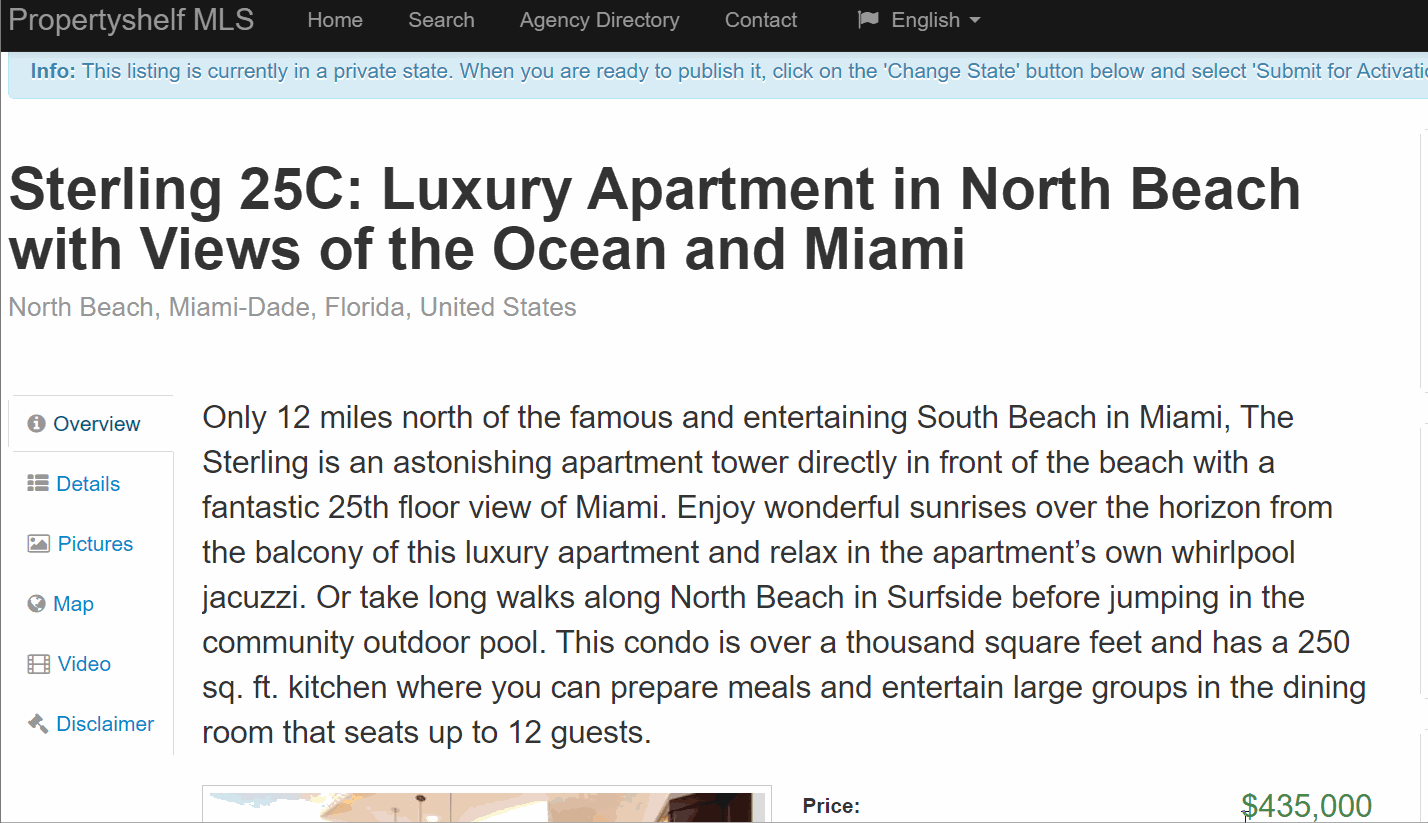
The characteristics, property details, amenities, etc. that you have selected in the listing will always be displayed automatically in all available languages.
Property characteristics in English:
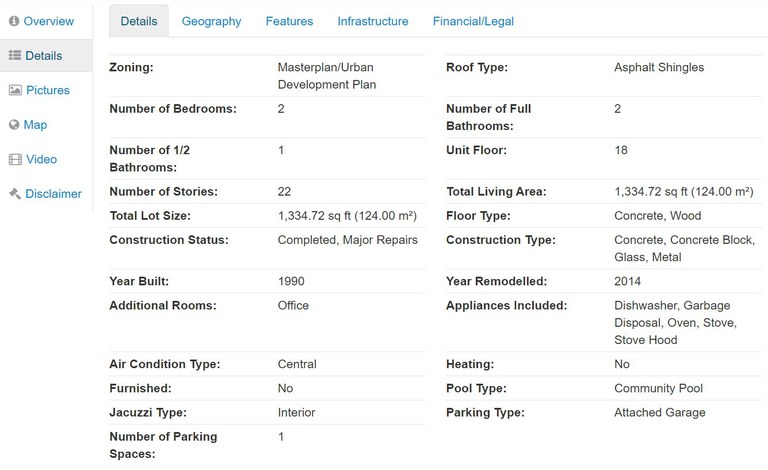
Property characteristics in Spanish:
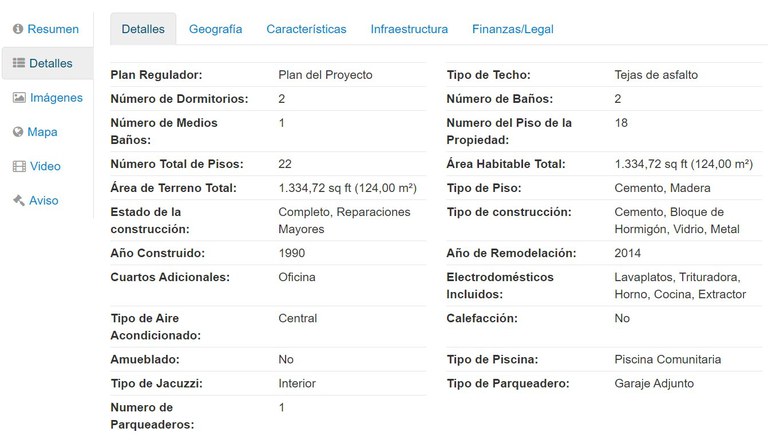
Conclusions and Recommendations
Although it is not required, we recommend adding custom headlines and descriptions in other languages if you are fluent in those languages. Not only can you convey much more information, but you can also add a personal touch to the listing and engage the potential customer to continue reading and inquire for more information. We have found that listings with customized headlines and descriptions will receive more views from a wider international audience.
Need more help?