How to Find your MLS Listing on Realtor.com
Introduction
We have developed several international cooperations and alliances, including one with Realtor.com, which is backed by one of the most prestigious real estate associons, the NAR (National Association of Realtors®). This means that your listing could be seen by as many as 700,000 monthly viewers, not only in North America, but also in far more remote regions like Australia.
So when you add a listing to the main agent portal, they get automatically exported to the Realtor International database. We will explain now how you can check out your listing in Realtor.com and show it to your client.
Be aware that Realtor.com might frequently change the exact design of their websites, so let us know if you find something that looks different in Realtor.com.
Prerequisites
- Make sure that your listing is published in one of our international MLS portals for at least 48-72 hours, which is the time Realtor.com needs to publish the international listings. Ensure that your listing is “Active” in the MLS portal for your region:
- Costa Rica MLS Portal - https://mls.re.cr
- Ecuador MLS Portal - https://mls.mls-ecuador.com
Go to Realtor.com/International
The main page of Realtor.com promotes properties from the United States and Canada. To promote properties from other parts of the world, the site guides visitors to the link "realtor.com/international", where you can find properties located in Latin America and other parts of the world.
So if you copy and paste this link into your browser, you can search for your listing:
https://www.realtor.com/international/
You can also access the international listings from the main portal of realtor.com, by scrolling to the bottom of the page and in the "Products" section and then click on the "International" link.
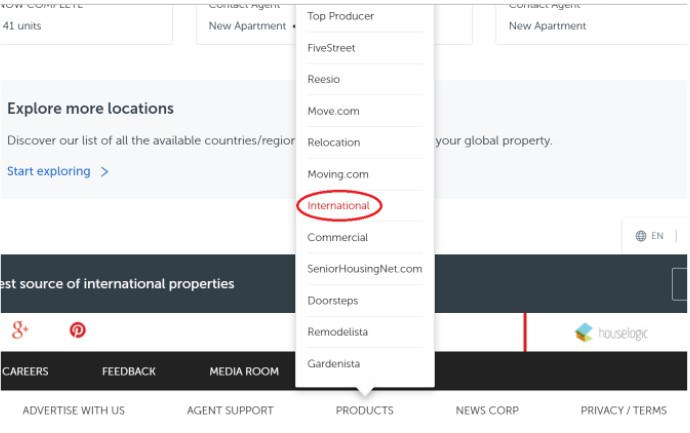
Pick the Country
On this page you will find the link “Explore overseas properties in popular areas”. There a menu of regions will be displayed to search for properties. To access more available countries you must click on the option in blue letters "Explore all 80 countries and regions." Choose the country of your preference.
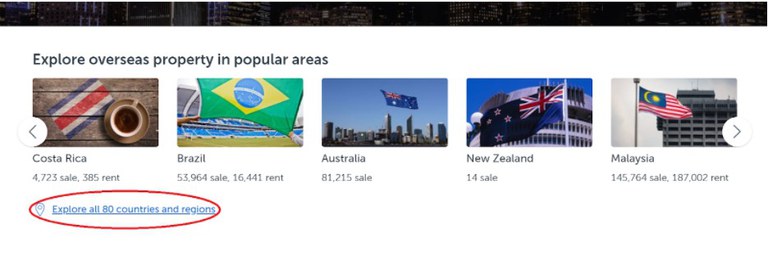
Search by Province or State
Once the country has been selected, a new page will open containing another search field, where you type in the province where your property is located. The naming can differ for each country, but we suggest you start by entering in the largest region first, for example the Province (which is referred to as a “State” in realtor.com).
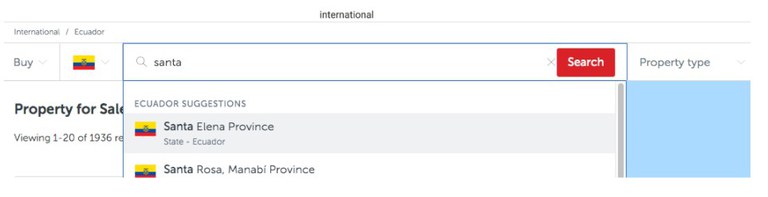
Filter your Search
To get more precise results and find your listing faster, you can use the filters that appear on the right side of the search field mentioned in step 3, such as: “Property Type”, “Price range (USD)”, “Bedrooms”, and “Bathrooms”.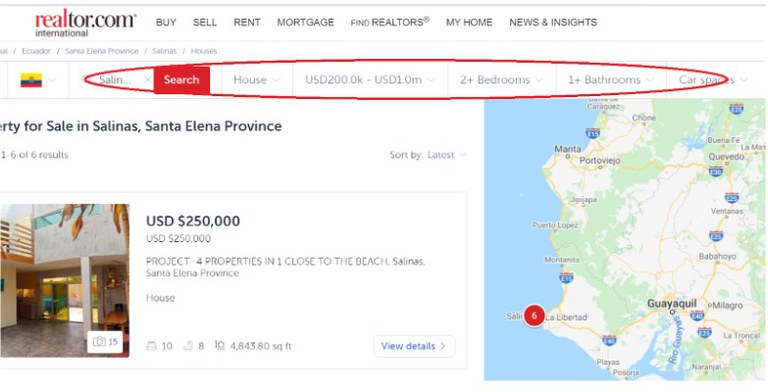
Select your Listing
It is possible that several listings will be shown on the results page for, but you shouldn't have problems identifying your property. Select your listing to access all the information about it. In addition, you can also sort the listing by price in order to find yours quicker.
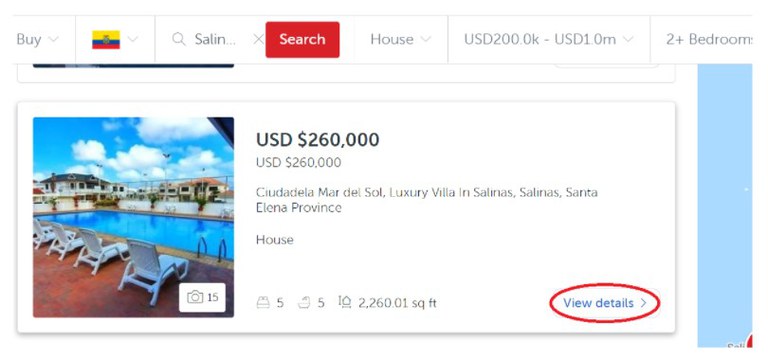
Share your Listing
Once you have selected your listing, you can share it with your client, by copying the URL generated by the browser.
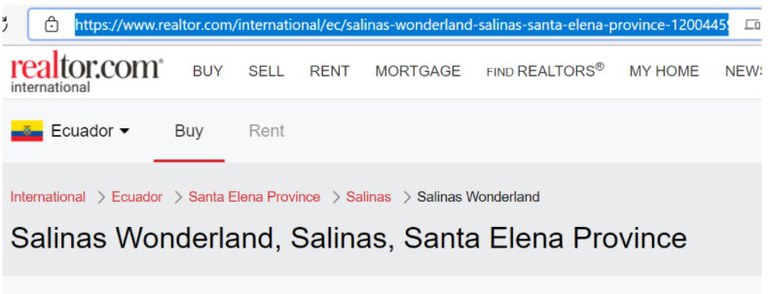
Conclusion
When you share this link with your clients, you will show them that you are giving their listing the largest possible exposure on one of the most recognized international real estate websites backed by one of the most prestigious real estate associons, the NAR (National Association of Realtors®).
Need more help?
